CookingHub is a unique recipe, social, and educational platform operated by a public charity, allowing everyone to read and create content completely free of charge.
Settings & Privacy
In Settings, you manage your information, including your profile details, contact details, and privacy preferences.
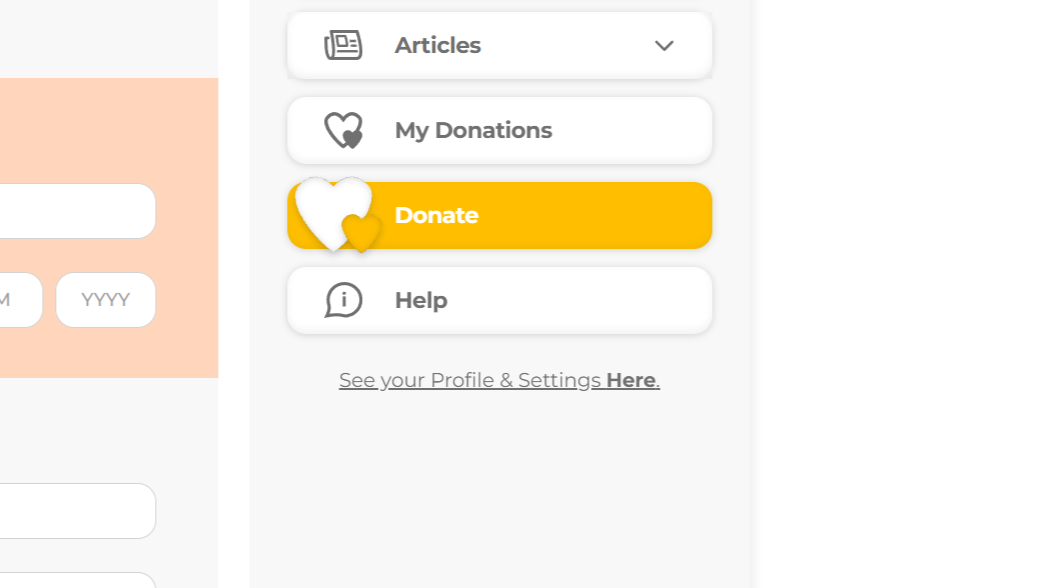
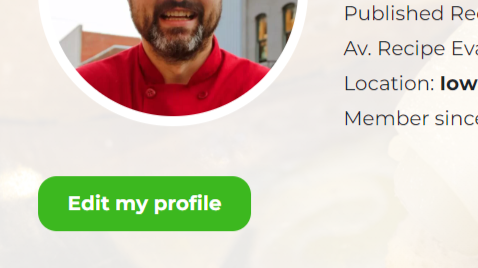
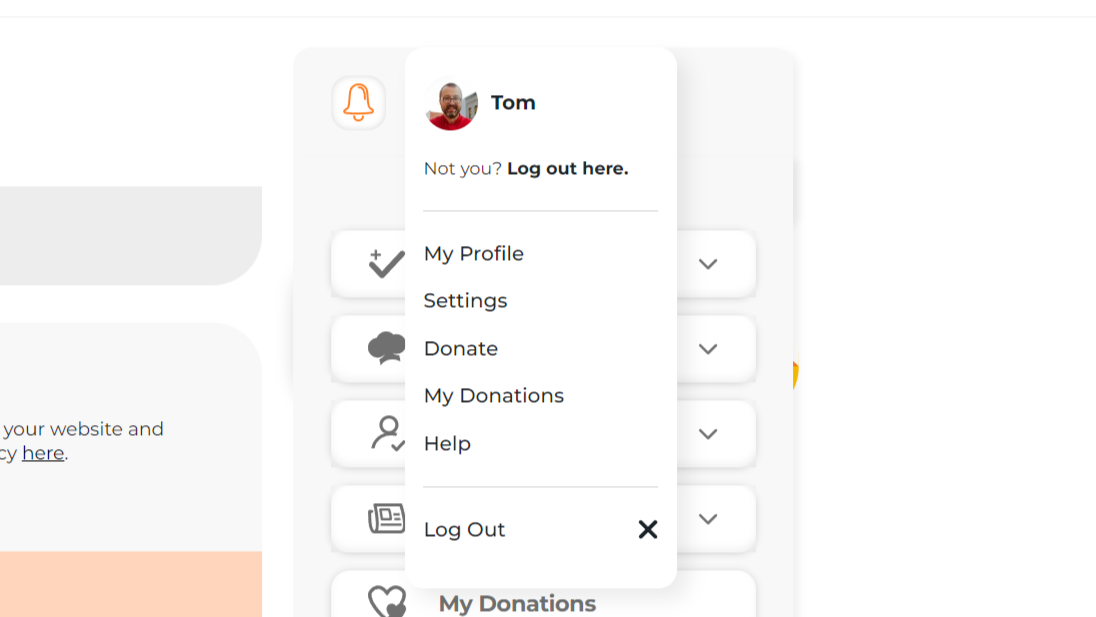
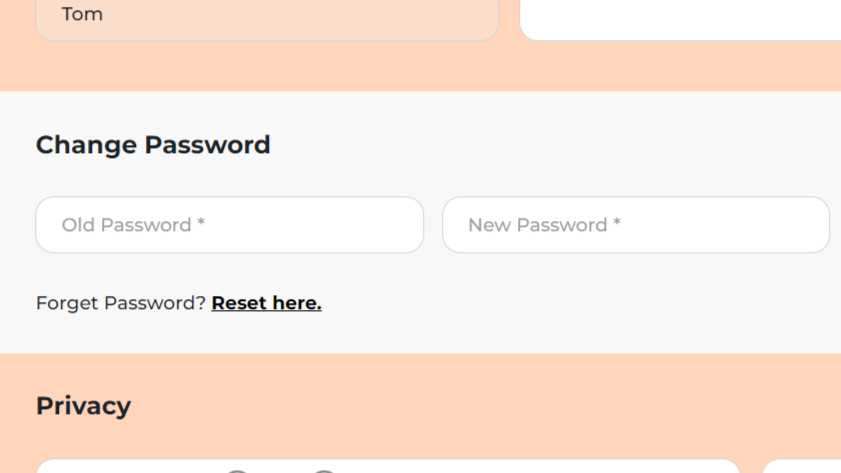
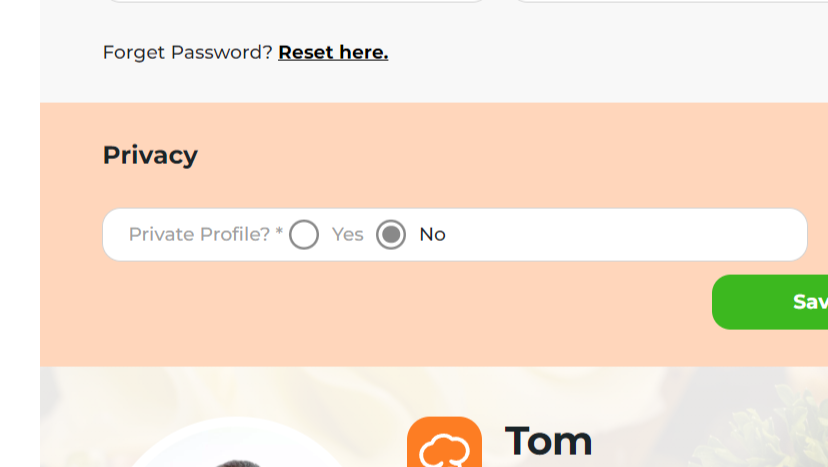
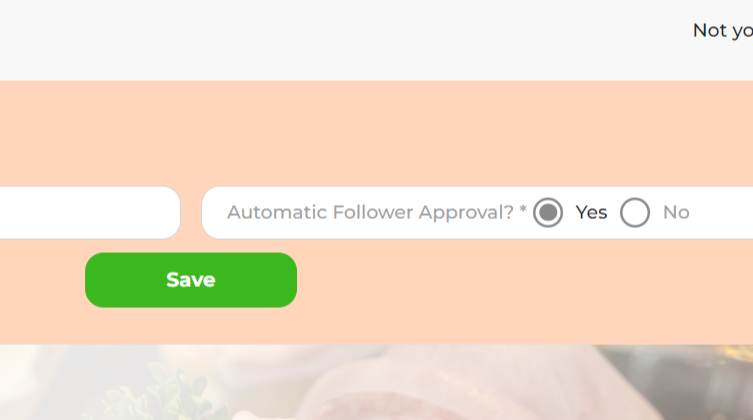
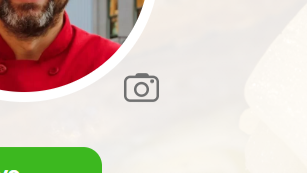
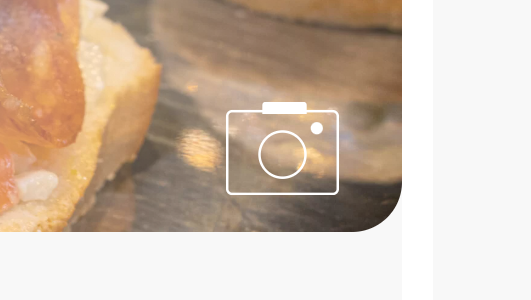
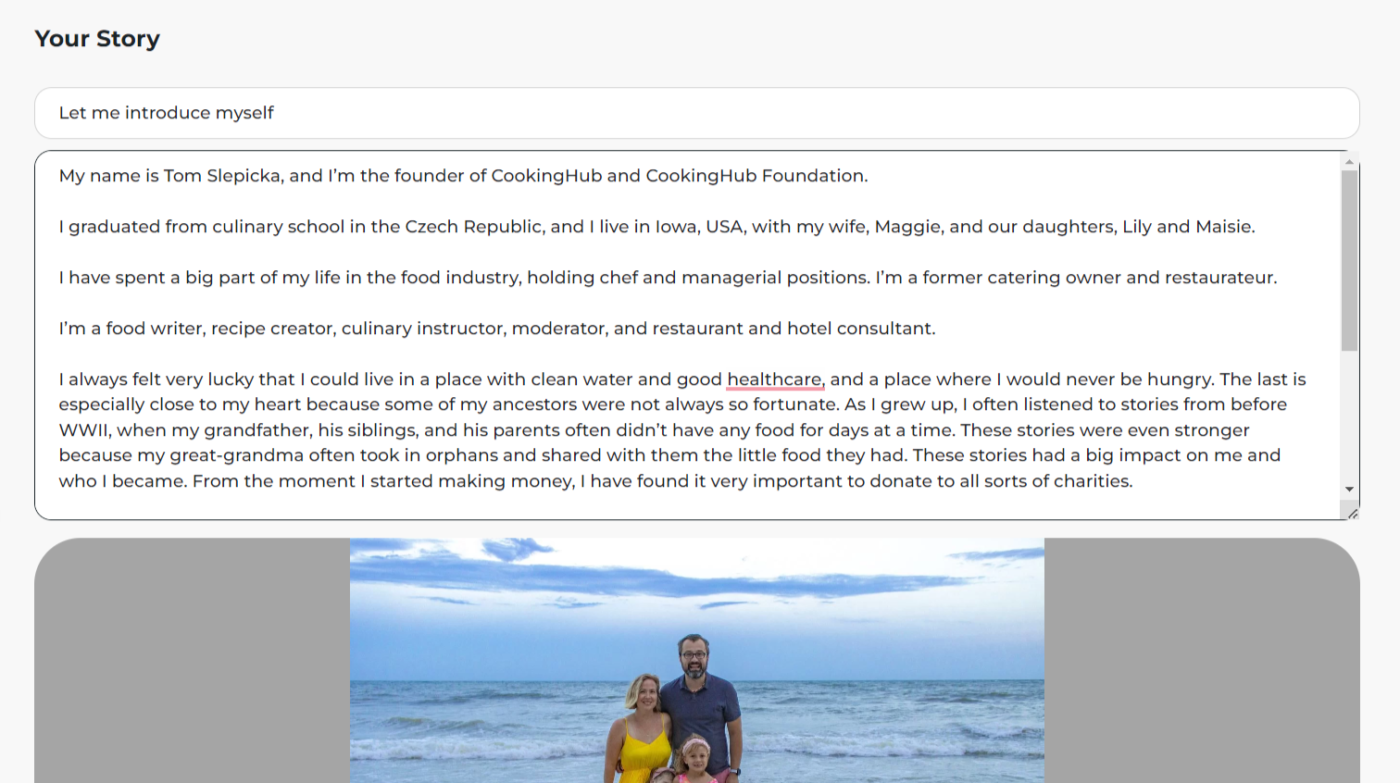

Share
Click on the icons below to share "Title of the item to share"